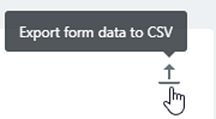Banno Support accepts forms from your
institution's Banno Content website and shows them in Support as an item which you can view,
tag, assign to someone, or add notes to.
Note: Form submissions cannot be replied to. Banno Support users can only add
internal notes to them.
-
In Banno Support's list of cases, select
a form submission.
-
Choose a situation and follow the corresponding steps.
| Situation |
Steps |
|---|
| Export form data to CSV |
- Select Export for data to CSV.
- Open the CSV file that downloads in the browser.
|
| Add an internal note |
- Type something in the Add internal note area.
- Select Add note.
|
| Assign a person to the form submission |
- Select the Assignment option in the right-hand panel.
- In the Assign to: field, select the person you want to
assign the form to.
|
| Change the status |
- Select the Status drop-down menu in the right-hand
panel.
- Select the appropriate status.
|
| Tag the form submission |
- Select the space beneath the Tags area.
- Select the relevant tag from the menu that appears.
|