Adding images to transactions
End users can use this feature to add images to their transactions.
-
Choose an option
for finding the relevant transaction.
- Select a transaction from the Transactions section of the Dashboard screen.
- Select an account from the Accounts area of the Dashboard screen to view transactions for a specific account.
- Select an account from Banno Online main menu > Accounts to view transactions for a specific account.
- Select a transaction.
- In the Transaction details window, select Attach image.
-
Upload the image using the default upload option that appears.
The default upload option varies depending on the device and browser used.After adding an image to a transaction, the Attach image icon and text color turn green on the Transaction details screen, and the image appears below the icon.
- Deposit check images
If your institution has check deposit images enabled, they appear on the Transaction screen for the associated transaction.
Parent topic: Transactions